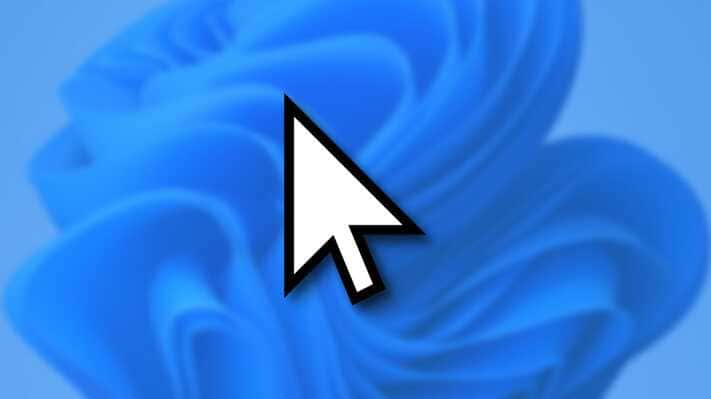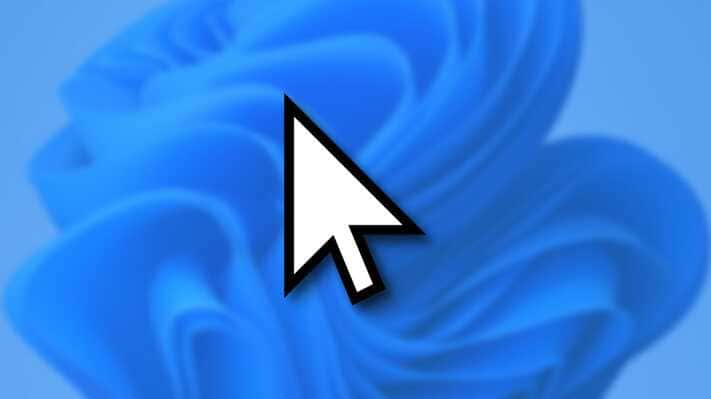Is the mouse cursor on your PC screen too small or running too slow, and would you like to solve it? Do you want to change your appearance but don't know how to do it?
Well, if you want, I can give you a hand; my guide will focus on how to change the mouse cursor on different OS: Windows, Mac, and Ubuntu. All the operating systems have their configurations, and according to that, we need to change the mouse cursor's shape, size, and color.
In the following lines, I will explain how to change Mouse Cursor on different OS like Windows, Mac OS, and Ubuntu.
HOW TO CHANGE THE MOUSE CURSOR ON WINDOWS PC?
If you face any problems with the mouse cursor, you can change the size, contrast, and color to make things much easier. Setting the size and shape of your mouse cursor on a Windows PC is a simple process, and here are some simple steps on how to change the mouse cursor in detail.
Steps On How To Change The Mouse Cursor On Windows Pc
- To get started, open Windows Settings by selecting the Start Menu tab in the lower-left corner and clicking on the gear icon.
- Now, you should go to 'Devices' pursued by 'Mouse' and 'Additional mouse options. You can also enter 'mouse' in the search box to find the option.
- Once 'Mouse Properties' is open, you can change the look of your mouse by going to 'Pointers' and clicking on 'Browse,' from where you can find different cursor styles present on Windows PC.
- Now, choose the best one per the preference and click on 'OK' to confirm.
Change The Mouse Cursor Size And Color On Windows Pc
If you want to choose a more customized option by following these steps:
- For this, you need to go to Settings and search for 'Ease of Access Mouse Settings' pursued by 'Ease of Access Mouse.'
- You should choose 'Mouse Pointer' in the side menu and utilize the 'Change Pointer Size' slider to change the size of the mouse.
- Now select the 'Change the Pointer Color' option to change the color of the mouse cursor.
HOW TO CHANGE THE MOUSE CURSOR ON MAC?
Are you using a Mac, and would you like to understand how to change the mouse pointer to adjust the operation according to your needs? It's quite simple.
Steps On How To Change The Mouse Cursor On Mac
- To start, click on the icon System Preferences (which is next to the Gear wheel ) found in the Dock bar. And, you should press the item Mouse in the window.
- You can decide to change the speed of the header by hovering the Cursor on the adjustment bar at the bottom of the heading, pointing at the card, and clicking Pointer speed.
- To further adjust the settings related to the mouse pointer, return to the main screen System Preferences. And click on the item Accessibility. On the next screen, select the item Pointer Control found in the menu on the left, and the tab functions on the right-side options mouse and trackpad.
- To be precise, you can define the double-click speed by moving the Cursor in the adjustment bar next to the appropriatem. a
And you can specify how far an item should be from a folder before the window. You can choose to use the pointer by checking the box next to it.
- By clicking on the Mouse Options, you will find it at the bottom. However, you can fix the scroll speed, always dragging the Cursor you discover on the relative adjustment bar. Remember to click the Accept button to configure the changes made in this specific case.
Change The Mouse Cursor Size On Mac
- To do this, select the item Monitor You find on the right side of the section Accessibility Any System Preferences. Select Cursor and move the Cursor located in the adjustment bar Cursor Size depending on your needs.
- All changes made in operation will be implemented in real-time. So after adjusting the settings, just close the window System Preferences and done.
HOW TO CHANGE THE MOUSE CURSOR ON UBUNTU?
The default Gnome Desktop in Ubuntu contains a few themes for the mouse cursor, and they are found in different colors and layouts. And here will help you how to change the Cursor.
Steps On How To Change The Mouse Cursor On Ubuntu In Gnome:
Before Ubuntu defaults to the Gnome Desktop, this method also operates in other Linux.
- Firstly, you have to open the Software app. Then, you have to search for and install the "Gnome Tweaks" tool. This is one of the best configuration tools for arranging the GNOME Desktop.
- Once you finish the installation, you should search for and start GNOME Tweaks from the top-left 'Activities' summary.
- When it opens, you should navigate to an appearance from the left pane and choose another cursor from the drop-down box.
Change The Mouse Cursor Size And Color On Ubuntu
- Go to the Control Panel window, search for 'Ease of Access, and click.
- Then, you should go under Ease of Access Center and click the option "Change how your mouse works" link.
- After that, you should choose an option for the size and color you like for the mouse pointer in the "Change the color and size of mouse pointers" box. Then, "OK."
CONCLUSION
We discussed how to change the mouse cursor's size, contrast, and color to make things much easier. Changing the size and shape of your mouse on different OS is an easy process, and you should follow the above-given steps to change the mouse cursor.