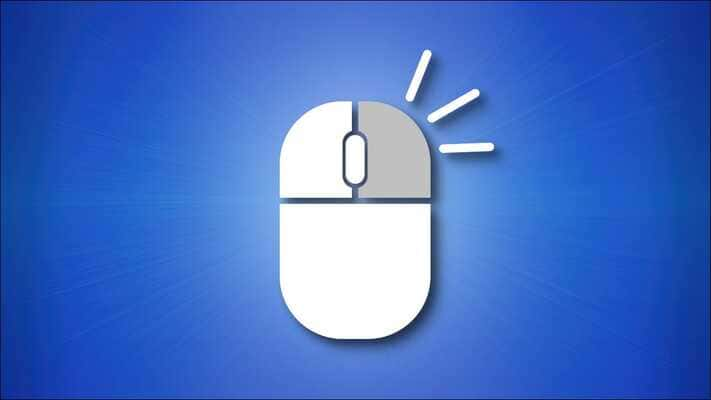
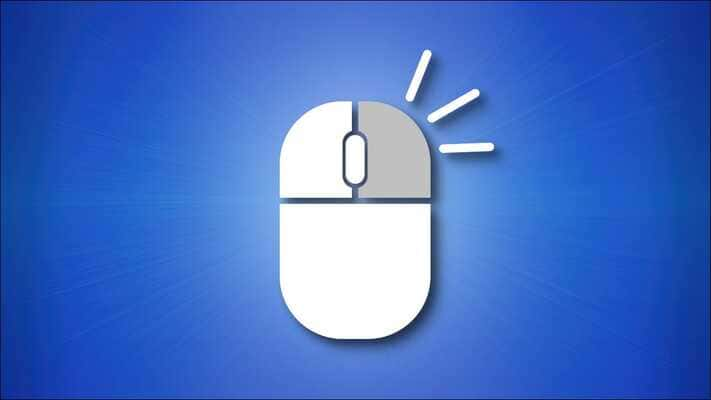
Auto clicker is used for automatic mouse-clicking, particularly for gaming purposes. You might be thinking that using a mouse isn't difficult. Then why is there a need for utilizing software like auto clicker? And if you want to know how to use an auto clicker, then you came to the right place.
Many games and applications require repeated mouse clicking, which is relatively monotonous and tiresome. Therefore, people use an auto clicker to generate input in various clicks. Hence, it is an effective tool when required for frequent mouse clicking.
An auto clicker is the same as a software application or macro, and an auto clicker is used to automate the clicking of the mouse and keyboard controls. Users can easily give some input to the software, and the program will acknowledge accordingly by automatically clicking on the screen.
However, the game players or software testers use an auto clicker to relieve the rest of their fingers and hands. As we now know what an auto clicker is, let's have a look at how to use an auto clicker? Then, scroll down below to check out the various actions of an auto clicker.
An auto clicker executes tasks as similar as physically performed by humans. But it facilitates it to click at a much greater rate if described in relation to humans. However, below is the list of some general features of an auto clicker:
If you want to know every perspective of an auto clicker, it'll be a piece of fritter for you. But it depends upon the way we use an auto clicker on a Windows PC and a smartphone. However, here, let's look at how to use an auto clicker.
You can learn to use an auto clicker easily from any browser. Windows users can strive for OP Auto Clicker and GS Auto Clicker for safe automation. These are available to download and use. You don't have to go through a continuous installation process after downloading the software, and you need to install, open, and use it.
You should follow these steps to use an auto-clicker.
There are lots of auto-clicker applications functional on the Play Store for Android smartphones. The following steps almost function the same as every application.
So, that is how to use an auto clicker to rest your fingers and finish your tasks smartly. Moreover, I hope you now understand the different features of an auto clicker. According to the work you want to do, download, operate and configure the auto clicker. Happy Connection!